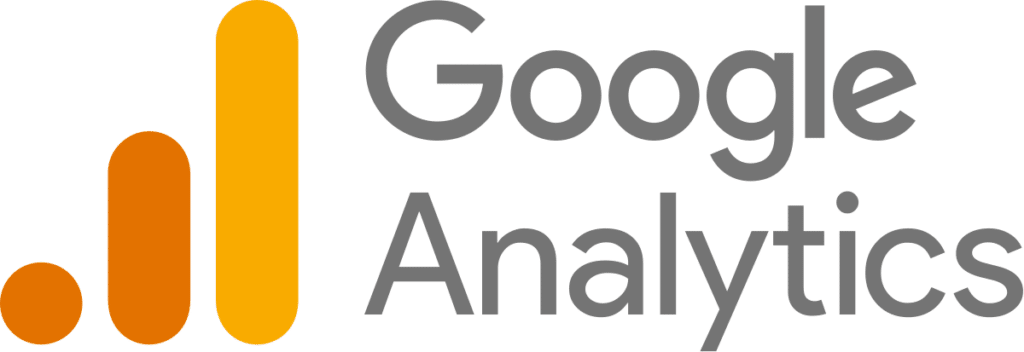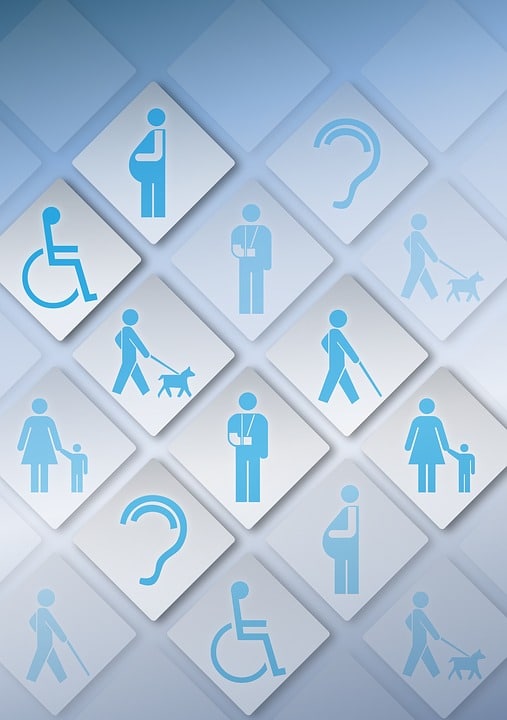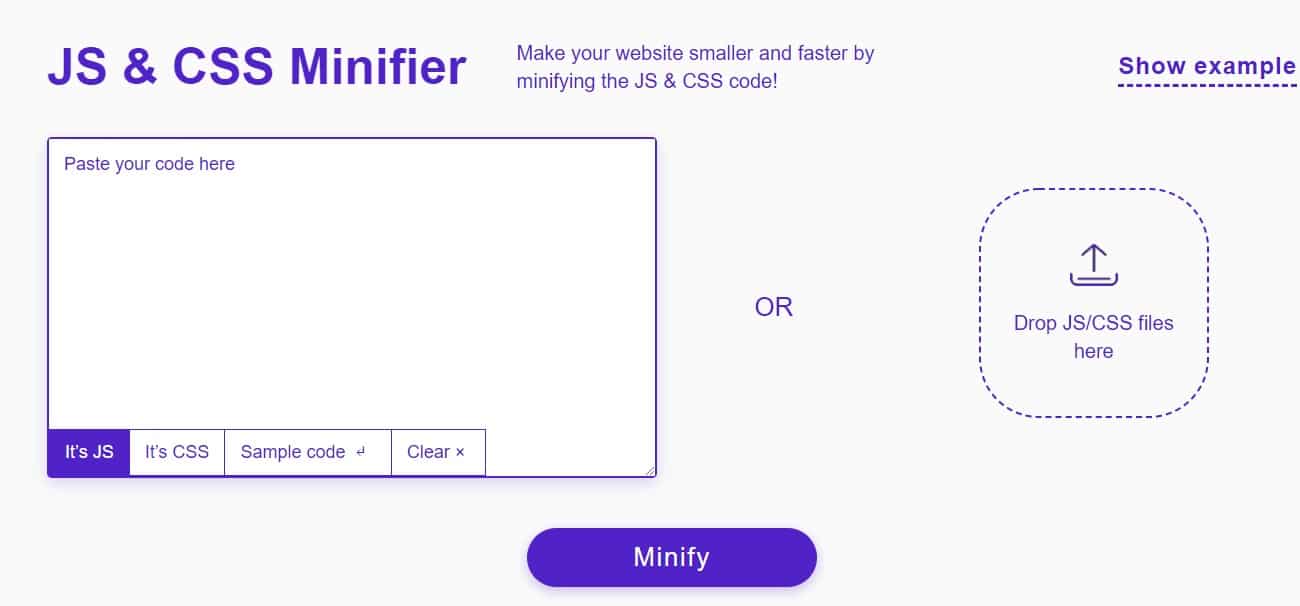Get the script from the Google Analytics site account:
Sign into account
Go to account settings under “Administrator”
Click “Tracking Details” (middle column)
Click “Tracking Code”
Copying the code shown there looks like this:
<script>
(function(i,s,o,g,r,a,m){i[‘GoogleAnalyticsObject’]=r;i[r]=i[r]||function(){
(i[r].q=i[r].q||[]).push(arguments)},i[r].l=1*new Date();a=s.createElement(o),
m=s.getElementsByTagName(o)[0];a.async=1;a.src=g;m.parentNode.insertBefore(a,m)
})(window,document,’script’,’//www.google-analytics.com/analytics.js’,’ga’);
ga(‘create’, ‘UA-12345678-1’, ‘yoursite.co.il’);
ga(‘send’, ‘pageview’);
</script>
Embedding the code on your WordPress site:
Enter the management system: https://www.yoursite.co.il/wp-admin
Go to “Design”> “Editor”
All editable site files will be displayed on the left.
Find and click the “header.php” file in the list
Paste the code, before the / head extension.
Click “Update File”
This is the code installed!
To check that it is displaying properly, go to the site, click on “View Page Source” and look for the code you pasted.